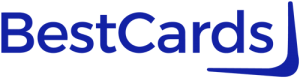PayPal has finally added Apple Pay support for its co-branded debit and credit cards. The move lets PayPal Cashback and PayPal Prepaid Mastercard members add their cards to Apple Pay for use on their iPads, iPhones, and Apple Watch devices.
PayPal Adds Apple Pay Support to Credit & Debit Cards
For some time, PayPal has avoided providing support for Apple’s Apple Pay mobile wallet to its PayPal credit and debit cards. However, the payments giant is finally rolling out Apple Pay support for its payment products.
The move towards Apple Pay support was expected and was first announced last year as part of a plan to provide broader support for Apple Pay online and Tap to Pay on iPhone for PayPal customers. The move lets PayPal-branded debit or credit cards be added to a cardholder’s Apple Wallet, streamlining ways to pay – and earn – rewards. The Venmo Visa Credit Card is also expected to add Apple Pay support to its credit card – a PayPal subsidiary.
PayPal currently offers a debit card and co-branded credit card for United States customers. The PayPal Prepaid Mastercard is a prepaid debit card option through NetSpend, while the PayPal Cashback Mastercard® is a cash back credit card from Synchrony. The company previously issued the PayPal Extras Mastercard®, although this card is no longer open to new applicants.
The move towards Apple Pay support is especially welcome for PayPal Cashback Mastercard cardholders. That card, which also has no annual fee or foreign transaction fees, earns 3% back on PayPal purchases and 2% back on all other purchases. Adding the card to your Apple Wallet can really streamline these purchases and help extend the reach of the card beyond simply the Mastercard or PayPal payment networks – already incredibly robust.
How to Add PayPal Credit and Debit Cards to Apple Pay
Adding credit and debit cards to Apple Pay is a simple process. First, ensure you have your iPhone’s most recent version of the Wallet app. Next, open the Wallet app and perform the following steps to seamlessly add your credit or debit card:
| How to add a credit or debit card to your iPhone: | ||||
|---|---|---|---|---|
| ① | Open the Wallet app after downloading the latest version, then tap the "Add" button | |||
| ② | Select the "Debit or Credit Card" to add a new card to your Wallet | |||
| ③ | Select "Continue" | |||
| ④ | Follow the steps on the screen to add a new card | |||
| ⑤ | Finish adding your card by verifying your information with your bank or card issuer. This will vary by bank | |||
You can add the card to your watch if you have a paired Apple Watch.
Related Article: Digital Wallets 101: How to Add a Credit Card to a Digital Wallet
Featured image by PayPal
Editorial Disclosure – The opinions expressed on BestCards.com's reviews, articles, and all other content on or relating to the website are solely those of the content’s author(s). These opinions do not reflect those of any card issuer or financial institution, and editorial content on our site has not been reviewed or approved by these entities unless noted otherwise. Further, BestCards.com lists credit card offers that are frequently updated with information believed to be accurate to the best of our team's knowledge. However, please review the information provided directly by the credit card issuer or related financial institution for full details.